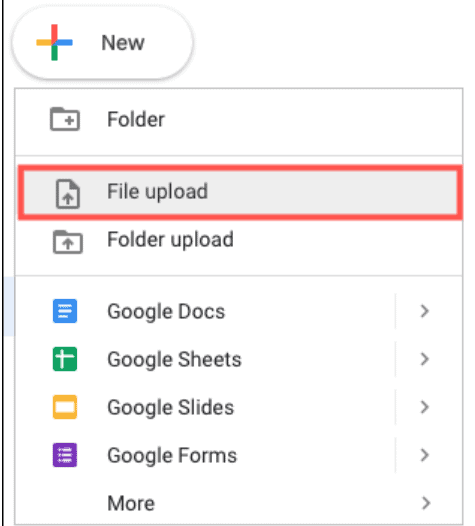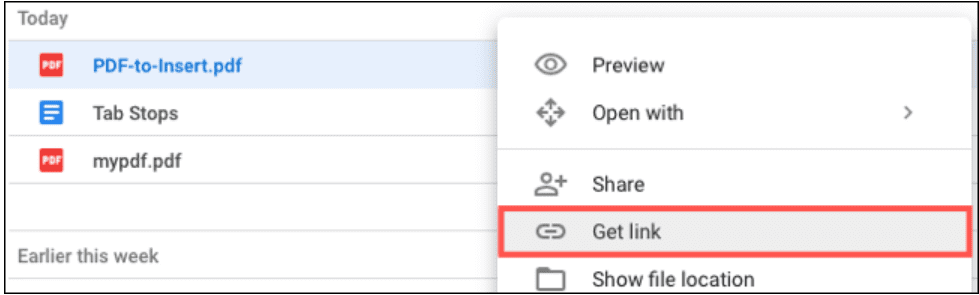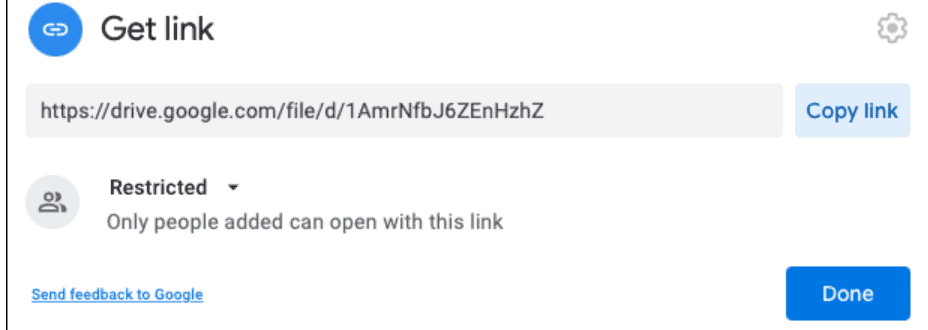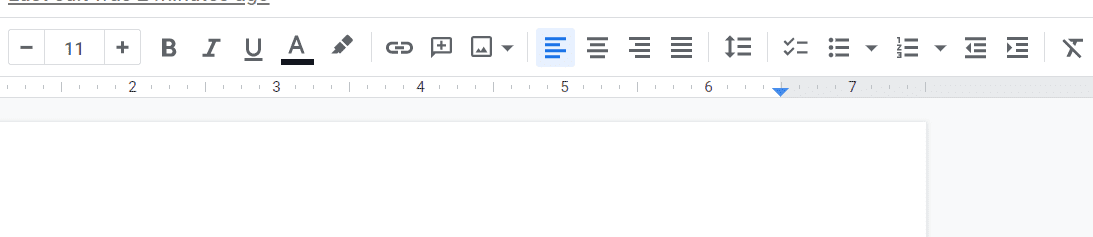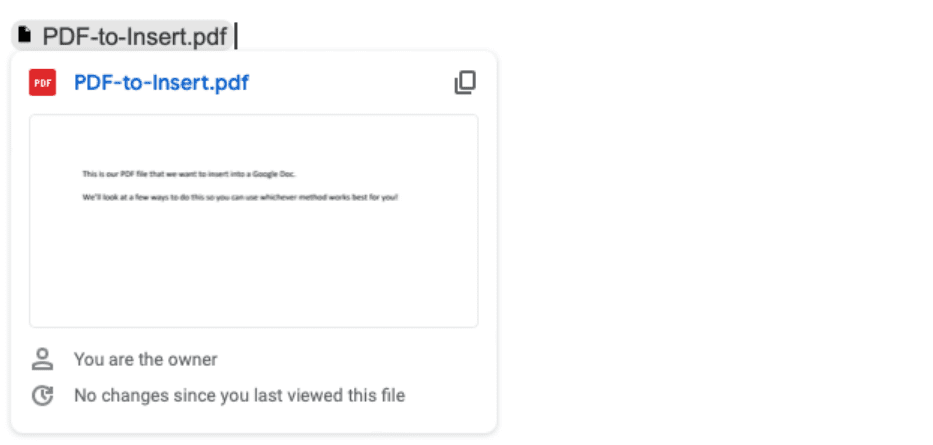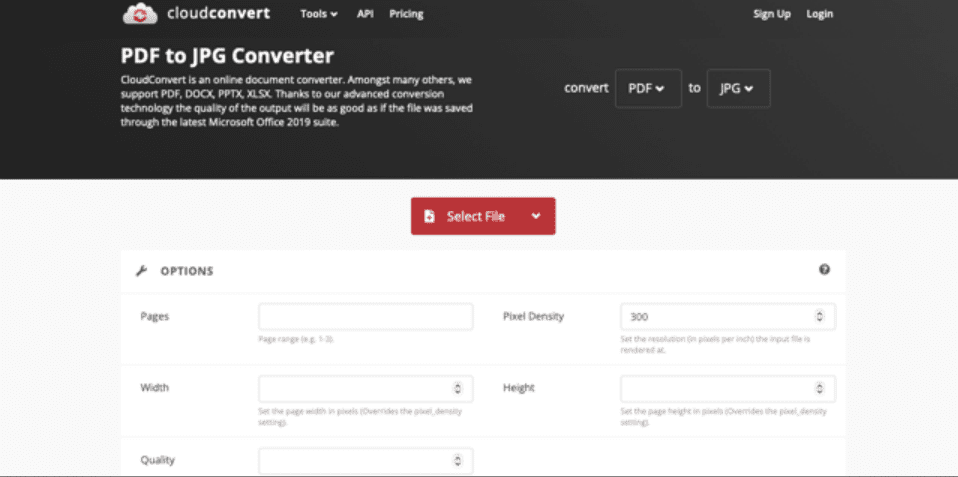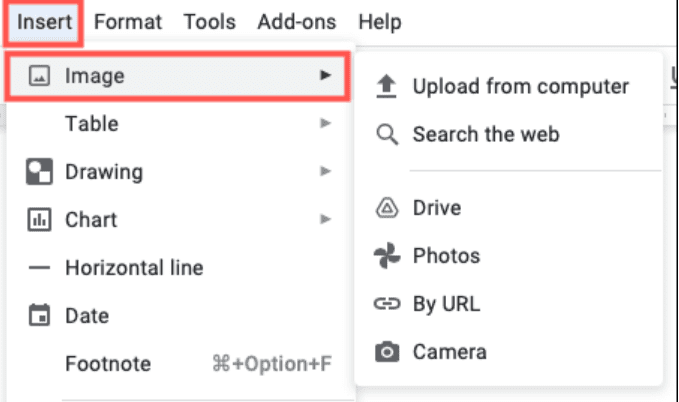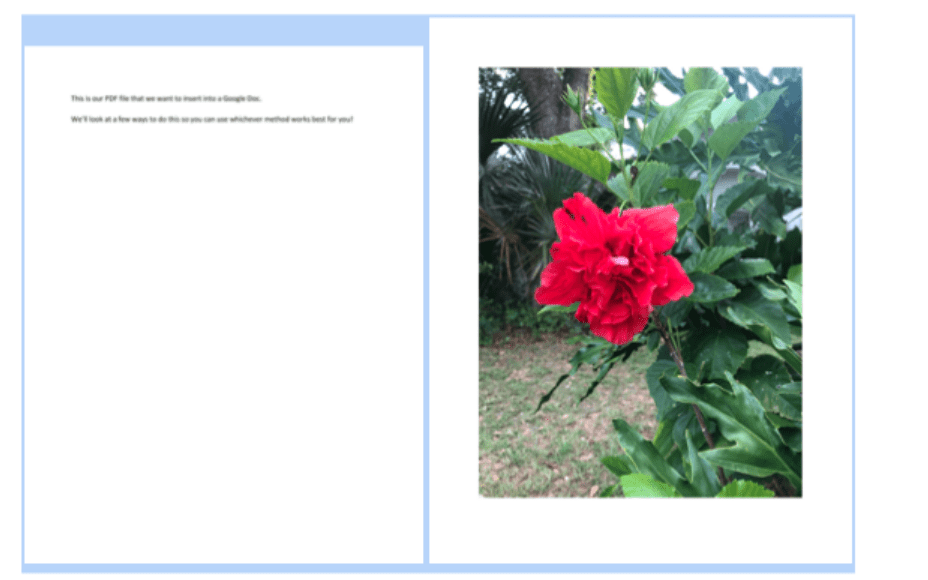It depends on how you want your PDF file to appear in the Google Doc. You can add or upload a PDF into google drive and add a link to the Doc or convert the PDF into an image to showcase the file information in the image format via the Doc.
Both of the methods have their importance and benefits. It depends on the person, though.
How to Insert a PDF into Google Docs?
As mentioned before, it depends on how you want to display your PDF file in Google Docs. You can either paste a link to the PDF or display it as an image via Google Docs. We have added both methods to help our readers with the confusion. Let’s start with the link-adding process. You may also like to read:
How to Create High-Quality Video Content on a Budget How to Get Custom Skins in Among US – Best Guide How To Download Whatsapp Status Videos (3 EASY Ways)
Insert a PDF as a Link in Google Docs
We have divided this process into two sections. You will find the information to upload PDF in google drive in section one, and section two will consist of information to insert a PDF file link into Google Docs. Let’s get it started.
Upload the PDF into Google Drive – 1
Some of you might already be familiar with the uploading process. You only need to visit drive.google.com. Just tap on the file upload option present in the top-left corner of your screen.
Select the PDF file you want to upload. Select it and start the uploading process. Once uploaded, locate the file in the Google Drive folder and right-click on it. You will find the option to get a link to share. Just click on it.
Change the restriction to anyone and copy the link.
Then, head to the second section to add a PDF File link to Google Docs.
Insert the Link in Google Docs – 2
Just open the Google Docs file. You need to find out the word where you want to link the PDF document. For example, a PDF Document is a word. Just click on the link sign. (You can refer to the image below)
Add the PDF File link.
That’s all.
Insert a PDF as an Image
In some cases, people want to display their PDF files rather than add a link to Google Docs. We know that it is impossible to embed the PDF file to display its content directly. Therefore, we need to convert the PDF file into the image format to display it on Google Docs. Let’s get it started.
Convert the PDF to an image – 1
To be precise, there are multiple ways to convert the PDF to an image file. Most cloud platforms make it easier to convert such files online. You can use Cloud Convert for the same.
Just open the Cloud Convert page. You will find the details to convert the PDF to an image.
Just upload the PDF file and select the conversion method. Click on the convert button and wait for a few seconds. Your PDF file will get converted to an image. Once it gets converted, download the image file into your system.
Remember, you can only convert 25 files per day with Cloud Convert free plan. You need to purchase its premium plan to convert more in a single day.
Insert the image into Google Docs – 2
You have almost converted the PDF file to an image. You can now display it in Google Docs directly. But, it can become a more protracted process if you want to add entire PDF files in the Docs. You need to insert every image manually.
Just open Google Docs. You will find the option ‘Insert.’ Click on it. Tap on the ‘Image.’ and then ‘Upload from the computer.’ link.
Select the images you want to display.
Insert them in Google Docs. That’s all.
Remember, you need to set up the size and adjust the image settings to make it look perfect. Yes, there are some questions people generally ask us. To ensure it does not get repeated, we add up this section to answer them in one place. Can we convert Google Docs into PDFs? Yes, it is possible to convert Google Docs into PDFs. You can make the entire data in Google Docs and get it converted by clicking on the download as PDF button. You need to export the file, and the file will automatically get converted. Is there any other way to embed PDF files into Google Docs? We do not think so. Another possible way to embed PDF into Google Docs could be to merge both PDF and Docs files. How long does it take to insert a PDF into Google Docs as an image? It depends on the PDF File. Most people have larger data to display in Google Docs. Therefore, insert a PDF into Google Docs as an image. You need to manually add and re-allocate every image to the file to make it look perfect. Again, it can take minutes or hours. Everything depends on your PDF file size.
The bottom line
Sometimes, the only possible way to showcase our data is via Google Docs. Google Docs is one of the handy products to display data over the world wide web. People only have to share the link to the file, and the data will get displayed. We understand why you are here. Inserting a PDF into Google Docs can be a minutes or hours task. It depends on the PDF File Size and the needs of the person. Still, it is an excellent way to display the complete data via Google Docs. Thus, if you are looking for a guide to inserting a PDF into Google Docs, you have found the right article. Let us know in the comments if there is any issue during the whole procedure.